Ever since Google Reader was shut down, I have been progressively reducing my reliance on Google. My recent focus has been to stop using Google Messages for my SMS client on my phone.
Google Messages has been very convenient to allow me to read and reply to SMS on my PC. Setup time only involves scanning a QR code on the browser to start messaging. I keep a tab pinned on all my PCs for Messages.
I remembered trying KDE Connect a long time ago and not having a positive experience, but I decided try it out again.
A few searches exposed the existence of GSConnect, which is the equivalent of KDE Connect for those that use Gnome. My first step was go to the GSConnect extension site and download it.
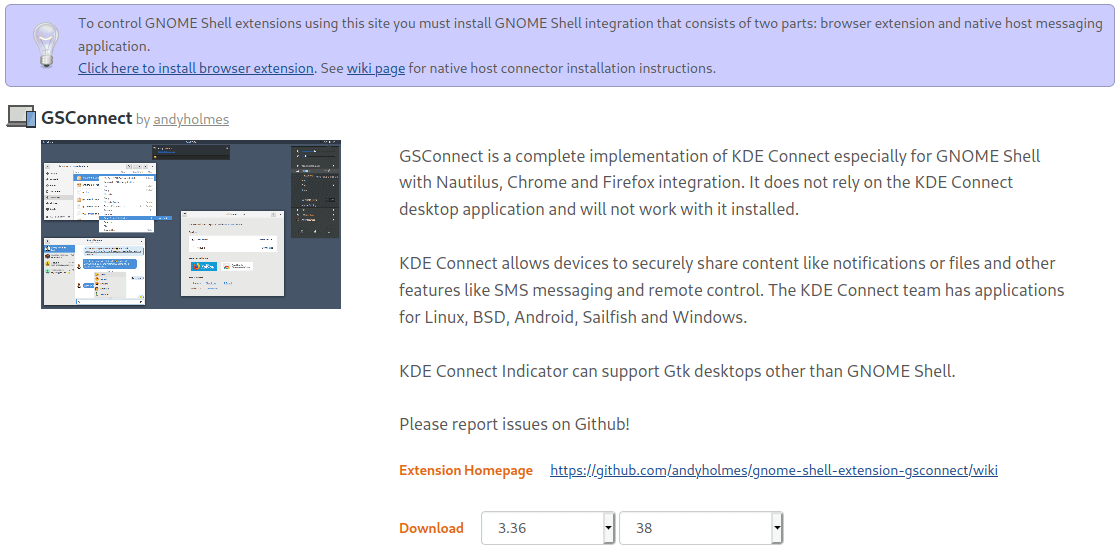
I selected the latest version on Download, but I didn’t know what to do with the zip. This also didn’t line up with the general guides online for setting it up.
Turns out I didn’t read the big purple box on the top of the screen and download the Firefox add-on.
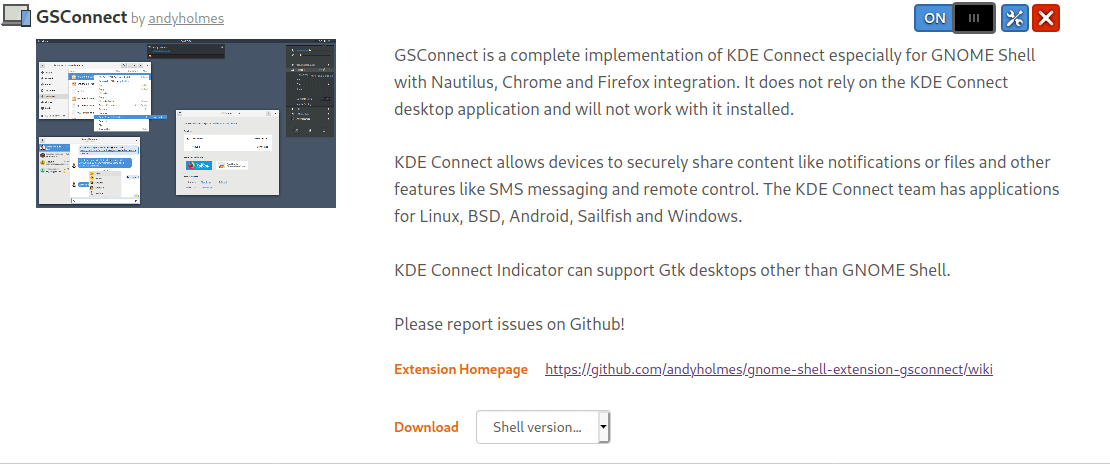
Much better! Sliding it on launched GSConnect, and I was able to pair my phone to the PC. However, as soon as I closed the window, I couldn’t find it on my notification bar and relaunching the website showed it as off. What gives?
A few more searches later, I found that Gnome extensions are disabled by default, and the only way to enable them is with Gnome Tweaks. This can be done easily enough with:
sudo apt install gnome-tweak-tool
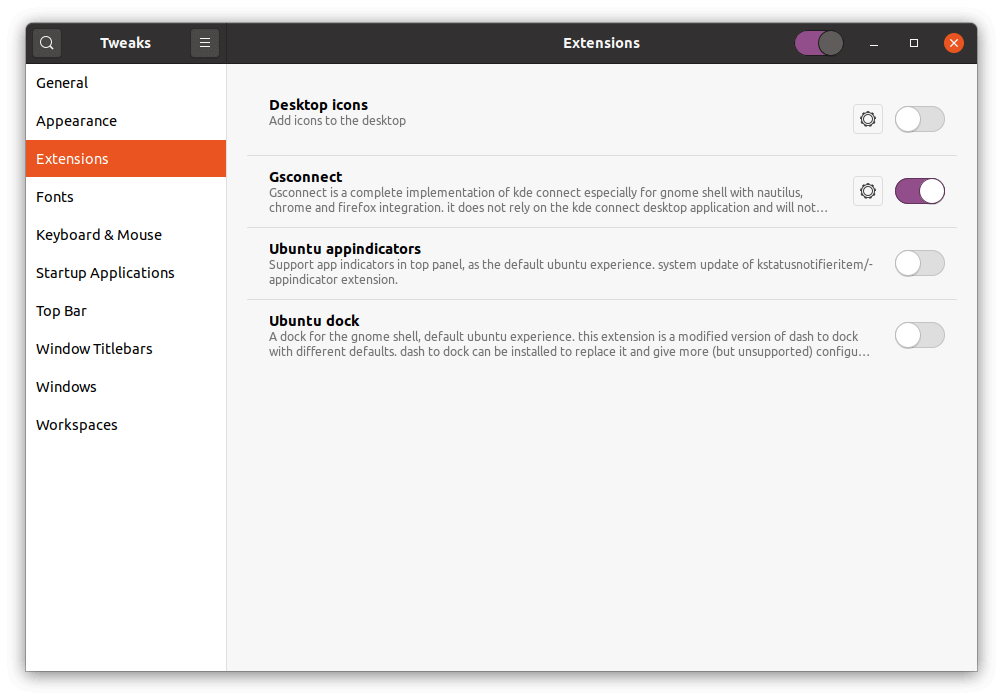
Sliding on the Extensions on the top right finally made the extension stick. And now my GSConnect fires up at every session. Success!
After a day of using it, here’s some observations of KDE Connect vs Google Messages:
Pluses of KDE Connect:
- I receive all notifications on my Desktop. Not just SMS.
- I can quickly push files to my PC on my phone.
Shortcomings of KDE Connect:
- Must be on the same network; I have to VPN frequently, and my connection to the phone breaks
- Different interface per environment. There’s KDE Connect for KDE environments, and GSConnect for Gnome environments. I downloaded the Windows binary, and it would crash after the first notification. Google Messages just works.
Also, my GSConnect doesn’t seem to mount my phones storage or SD card, but I think this is some setting I may have missed.
Ultimately though, my Google Messages tab closed on Ubuntu. Maybe with a bit more experimenting I will have it closed on my Windows PC soon too.
Day 5 of #100DaysToOffload